Making a Special Booking
Making a Special Booking in Vision360 (0.55)
Special Bookings enable you to make appointments for:
- Non-registered patients.
- Non-patient appointments, for example, an appointment with a drug rep.
- In a shared care setting, patients who are registered at an EMIS practice, without a sharing agreement in place, are automatically booked as special bookings with all demographic information populated.
To making a special booking:
- From Vision360Appointments
 , select Special Bookings
, select Special Bookings  .
. - In the Book a new appointment section, select the Organisation.
- Apply filters using the dropdown boxes if required.
- Select Find Slots
 and matching slots display. The list of available slots is ordered by date and time. If you select another column to sort by, the date and time is applied as a secondary sort.Note - If the number of matching slots exceeds 50, the following message displays: 'There are more than 50 available slots - the first 50 only are listed here'.
and matching slots display. The list of available slots is ordered by date and time. If you select another column to sort by, the date and time is applied as a secondary sort.Note - If the number of matching slots exceeds 50, the following message displays: 'There are more than 50 available slots - the first 50 only are listed here'. -
Highlight the appointment required and select Make booking.
- The Special Booking form displays, enter a description in Booking Description:
- Optionally, enter contact details in Comment.
- Select OK to save, or OK & Print, to print a label.
-
The booking confirmation message displays:

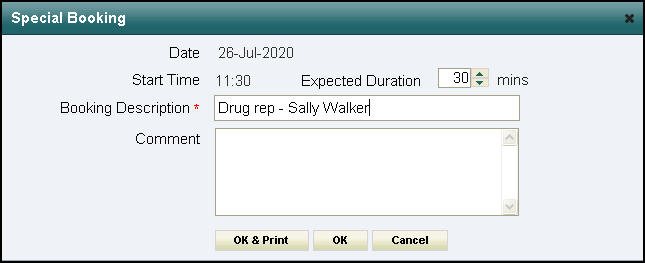
The special booking displays in the Booked appointments section of the Special Bookings view.
The booking displays in the Reception and Clinician List view, indicated by Special Booking  .
.
See Special Bookings for details.
Note - To print this topic select Print  in the top right corner and follow the on-screen prompts.
in the top right corner and follow the on-screen prompts.